How to Install a Blogger Template and Backup your Template

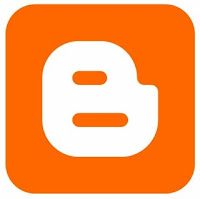 When you are ready to make your Blogger blog unique you will want to install a new Blogger template so that you are not using the standard templates that come with the Blogger system.
When you are ready to make your Blogger blog unique you will want to install a new Blogger template so that you are not using the standard templates that come with the Blogger system.Today, Blogger templates are more sophisticated than ever. The Blogger templates I use for my blogs look just as good as any WordPress template and sometimes you can't tell the difference. I can guarantee your readers won't know the difference and many don't care anyway. They are coming to you for the content you provide, not your template.
Installing a Blogger template isn't all that hard. Blogger does not retain all of the widget/gadget info and you have to manually back up the contents before you change over to a new template. That is, if the new template is drastically different than the one you are using.
You should always back up your existing template in case something goes wrong anyway. Then you can just upload the original template file. You will need to copy the HTML code, JavaScript code, or write down the list of links you have in the widgets before you change templates.
Backup the Contents of your Gadget/Widgets First
To backup widget contents I usually open Notepad and copy all of the data in each gadget/widget into that. Notepad will not add any weird coding like Microsoft Word or some other word processing program will. It also loads fast. I would not suggest using WordPad either.
I would also suggest making a list of all of the gadgets/widgets you are using on your site so you don't miss any when you change over your template.
And, if you have anything special added to the HTML code like Google Analytics or other tracking code you will need to copy that in case it gets lost.
When you want to change your template you are doing these basic things:
- Find and download a new template which is usually one single file.
- Backup your current blog template.
- Upload the new template file.
- Customize your new template by changing fonts, colors, and adding gadgets.
How to backup your existing template:
- From your Blogger Dashboard find the blog you want to work on and click Layout.
- Click Edit HTML.
- Click Download Full Template.
- When the window pops up find where you want to save that file on your computer.
- Click Save.

How to install the new Blogger template:
You do not have to know how to copy or paste HTML code to install a new Blogger Template.
- From Edit HTML click the Browse... button.
- Find the template file (usually ends with .xml) on your computer.
- Click on that file and then click Open.
- Click the Upload button.
Sometimes you might get a weird Blogger error code similar to this:
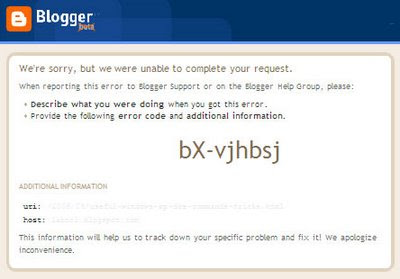 What it usually indicates is that you have widgets/gadgets that are now empty that should be deleted. To fix it you will have to go back to Layout | Page Elements and manually delete all of the gadgets/widgets before previewing the new template.
What it usually indicates is that you have widgets/gadgets that are now empty that should be deleted. To fix it you will have to go back to Layout | Page Elements and manually delete all of the gadgets/widgets before previewing the new template.To customize the look of your template or add gadgets:
Go to the Page Elements tab. You can add Gadgets and drag them around wherever you want on the screen. Some templates that you get will let you change the fonts, background colors, heading colors, etc. easily by clicking on the Font and Colors tab. If you go there and there are no options then the template you picked does not have that feature and you can only change these things by going into the HTML.
Customize your template:
When you get a new Blogger template, whether it be one of the basic blogger templates you are presented with on the Layout tab or one you download from the Web I suggest that you customize it. Customizing your template is another way to make your site unique to you and your personality.
What to customize on your new Blogger template:
- Header (definitely)
- Fonts (optional but please make them large enough to read easily)
- Link color (optional, to match your color scheme)
- Background image or color (optional, to match your color scheme)
NEW HERE? Subscribe to Mommy Bloggers Guide for Free by Email or RSS. You can also follow Wendy on Twitter and contact her by Email if you have questions, comments, ideas, or you would like to write a guest post.

0 comments:
Post a Comment